Scanning, Reviewing, and Storing New Documents in Basic Mode
Once you have configured your image enhancements and text generation processes, and configured any default properties, you can begin scanning.
In basic mode, you are limited to scanning one document at a time to a single destination. All pages scanned will be part of the same document.
Scanning a Document
To begin scanning, click the Start Scanning![]() button, or open the File menu and select Start Scanning. Scanning will begin immediately, using the scan source you specified. If you need to stop a scan in progress, click the Stop Scanning
button, or open the File menu and select Start Scanning. Scanning will begin immediately, using the scan source you specified. If you need to stop a scan in progress, click the Stop Scanning button. Otherwise, scanning will end on its own when it is complete.
button. Otherwise, scanning will end on its own when it is complete.
Reviewing a Scanned Document
Once you have scanned a document, you can review its pages and (if you chose to generate text) its text. By default, the images will display in the center of the display. You can also click the mode button at the bottom of the screen to switch to viewing text, and you can use the page arrow buttons to move from page to page.
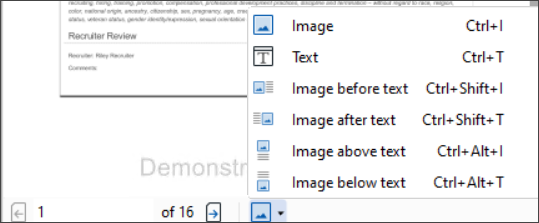
Rescanning a Page
If a page was scanned incorrectly and you want to rescan it, you can do so before you store the document. Navigate to the page you want to rescan using the page arrow buttons at the bottom of the display, then place the corresponding page in your scanner. Click the Rescan button, or open the File menu and select Rescan, to rescan the page. The specified page will be rescanned and replaced.
button, or open the File menu and select Rescan, to rescan the page. The specified page will be rescanned and replaced.
Note: This feature is not recommended for use with the Universal Capture scan source.
Rotating a Page
If a page was scanned in the wrong orientation, you can manually rotate the page. Select the document and navigate to the page you want to rotate using the page arrow buttons at the bottom of the display. Then open the Edit menu, point to Rotate Image, and select Rotate Left or Rotate Right.
Deleting a Page
You can delete a page before sending the document to the repository. For example, if you accidentally scan a page from the wrong document, you can remove it. Navigate to the page you want to delete using the arrow buttons at the bottom of the display, open the Edit menu, and select Delete Page.
To delete an entire document, open the Edit menu and select Delete All Pages.
Note: Deleted documents and pages cannot be recovered.
Setting Metadata on a Scanned Document
Properties of your new document will be displayed to the right side of the display. If you have configured default properties, these may already be filled in, but you can still customize the document's properties and metadata, including name, template and field information, and tags. See Metadata for more information about document metadata and properties.
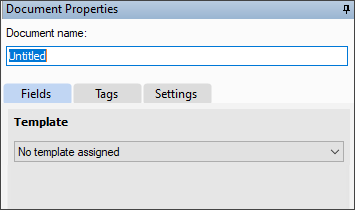
Storing a Scanned Document
Once you have reviewed the document, you can store it t to Laserfiche using one of the following methods:
-
Select Done
 from the toolbar to store the document in the folder you opened Laserfiche Scanning from. Laserfiche Scanning will close after the document is stored.
from the toolbar to store the document in the folder you opened Laserfiche Scanning from. Laserfiche Scanning will close after the document is stored. -
Select New Document
 from the toolbar to store the document without closing Laserfiche Scanning, which will let you scan an additional document.
from the toolbar to store the document without closing Laserfiche Scanning, which will let you scan an additional document.