Laserfiche AI
Laserfiche AI features allow you to extract and process data quickly and easily, generate summaries and analysis, deliver insights into your content, and otherwise make better and more efficient use of the information in your Laserfiche system. Laserfiche AI powers several features across Laserfiche:
For more information on Laserfiche AI, see Frequently Asked Questions: Laserfiche AI Functionality and Capabilities.
Enabling and Disabling Laserfiche AI Features
By default, Laserfiche AI features are enabled for plans that support them. Administrators can choose to disable Laserfiche AI features in repository settings. In the app picker, select Repository Administration and then select General. In the Settings tab, you can select Enable AI Features to enable or disable all features, or specify which AI features to use. These changes are global to the repository and will take effect for all users.
You can also enable field extraction with Smart Fields, but configure it so that fields values will only be extracted by manually selcting Extract values on individual documents rather than having them automatically extracted when a template is applied and saved. To do so, select Enable field extraction using Smart Chat, and clear Enable automatic extractions.
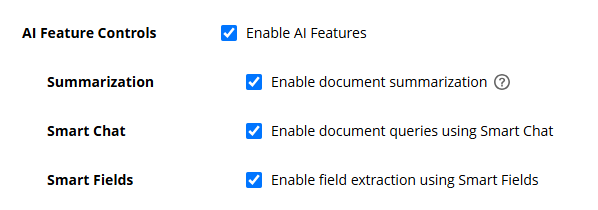
Using Laserfiche AI Features
For information on configuring and using AI features in Laserfiche, see the following pages:
Security and Auditing Considerations
In general, Laserfiche AI features respect Laserfiche security settings, such that users cannot use these features to perform actions or see content they would not otherwise be able to see and use. In addition, Laserfiche does not use any customer data for internal or external AI training. See the Laserfiche Trust Portal for more information on data security in Laserfiche Cloud.
Smart Fields
A user must have the Manage Templates and Fields privilege or the Modify Definition field access right for a specific field to enable automatic text extraction with Smart Fields and specify a prompt for that field.
When field values are automatically generated by the Laserfiche Repository Server, no special rights are required. To perform manual extraction and store a Smart Fields-generated value, a user must have the Write Metadata entry access right for the document, and the Write field access right for the field.
If a document contains redactions, field value extraction for Smart Fields will generate values based on the redacted text, to ensure that protected information cannot be accidentally exposed.
If auditing of field value population is enabled, Audit Trail will specify the user who manually initiated field extraction, and will indicate that it was done automatically by the server for automatic field extraction.
Smart Fields with Classification
A user must have the Manage Templates and Fields privilege or the Modify Definition template access right for a specific field to mark a template as eligible for automatic selection.
When specifying a template using the Automatically select template and extract values button, templates will only be automatically selected if the user has the Read template access right for those templates. The user must also have the Write Metadata entry access right for the document. If the template is selected using the <Automatically select template> option in the template dropdown, the template will be selected by the server and no special rights are needed.
Smart Chat
A user must have the Read entry access right for a document to use Smart Chat for that document. If a document contains redactions, responses from Smart Chat will use the redacted text, to ensure that protected information cannot be accidentally exposed. If you are solely asking Smart Chat general questions about Laserfiche rather than about specific documents, it can be used by any user.
Document Summarization
A user must have the Append Data entry access right to create a summary. To view an existing summary, they must have the Read and See Through Redactions entry access rights. Re-creating a summary require the Modify Contents entry access right, and deleting a summary require the Delete Document Pages entry access right.
Language Support
Smart Fields
Smart Fields officially supports printed text, forms, and tables in a variety of languages. See Supported Smart Fields Languages for more information.
Prompt Design
Smart Fields
Prompts for Smart Fields, stored in the description property of the field, can be up to 2000 characters, allowing you to create complex and detailed prompts to extract exactly the information you want. For example, your prompt may include information such as:
-
A maximum number of characters or words.
-
Example: Analysis of the report's finding in 200 words or fewer.
-
-
A specific language.
-
Example: Summary of the document in Portuguese.
-
Example: Item description in Spanish.
-
-
A specific format.
-
Example:Course code, usually consisting of a subject code and course number, e.g., "101 PSY", or "MTH 101", "CSCI 204")
-
Example: Intended graduation date. Month and year or term.
-
Example: Place of birth. City, county and state
-
For more examples of prompts for Smart Fields, see Smart Fields Templates on the Solution Marketplace. These templates can be imported into your repository by opening Repository Administration, selecting Metadata, and then selecting the Templates tab. Select the More Actions button and then Import.
We strongly recommend testing your prompts on a handful of representative documents before applying them across the repository. This will allow you to fine-tune your prompts and ensure that they are working effectively for your needs before using them on a large number of documents.
Note: As Smart Fields only retrieve data from the first ten pages of a document, information relevant to your prompt in any succeeding pages may not be extracted. To determine whether this is the issue, you can test the same prompt on a document of ten pages or fewer. See Service Limits for more information.
Supported Formats
Smart Fields
Smart Fields can be used on text-only documents, documents with image pages that have been OCRed, and electronic documents from which text has been generated (PDFs, Microsoft Office documents, and any documents with text generated by alternate means using the Laserfiche Repository Desktop Client). It does not support transcribed audio or video files.
Document Summarization
Document summarization is supported for imaged documents, PDFs, Office documents, and audio and video files that have been transcribed.
Smart Chat Locations
Smart chat can be accessed from the following pages:
-
Questions about documents and about Laserfiche:
-
Web Client folder browser
-
Web Client search results
-
Web Client document viewer
-
-
Questions about Laserfiche:
-
Repository Administration
-
Process Automation overview page
-
Workflow Design page
-
Business Process Design page
-
All Rules Design pages
-
All Manage pages (Workflows, Business Proceses, Capture Profiles, Custom Reports, Business Settings, Starting Events, Surveys, Lookup Tables, Files, Integrations, Teams, Rules, File Sets)
-
Laserfiche Cloud help files
-